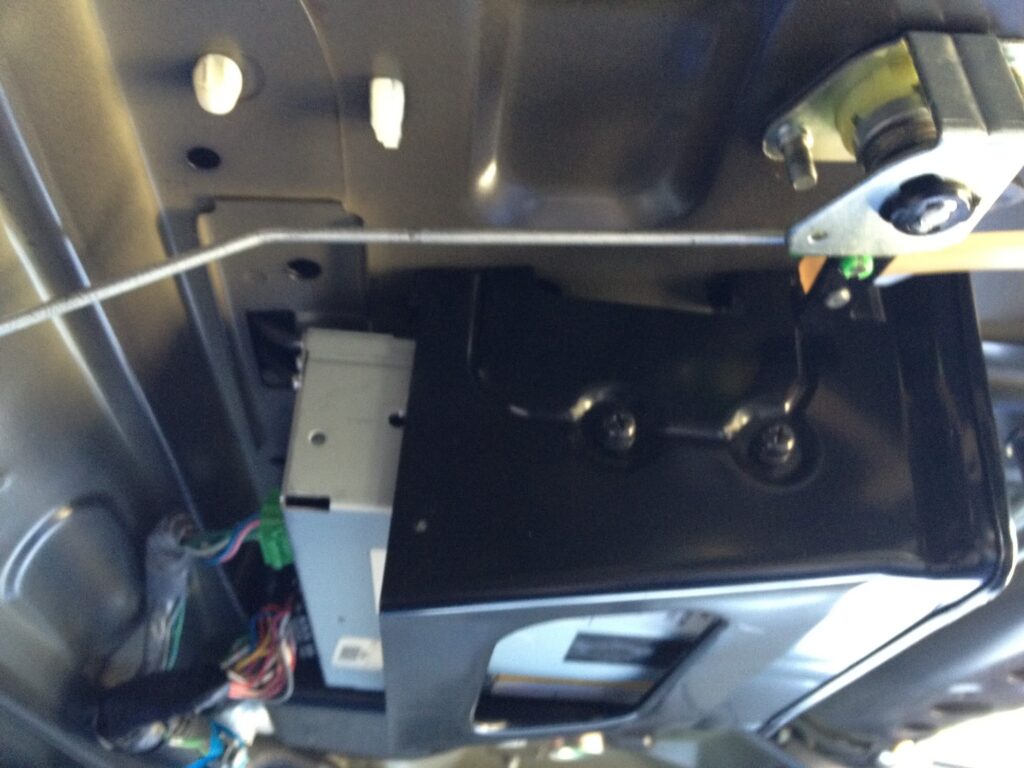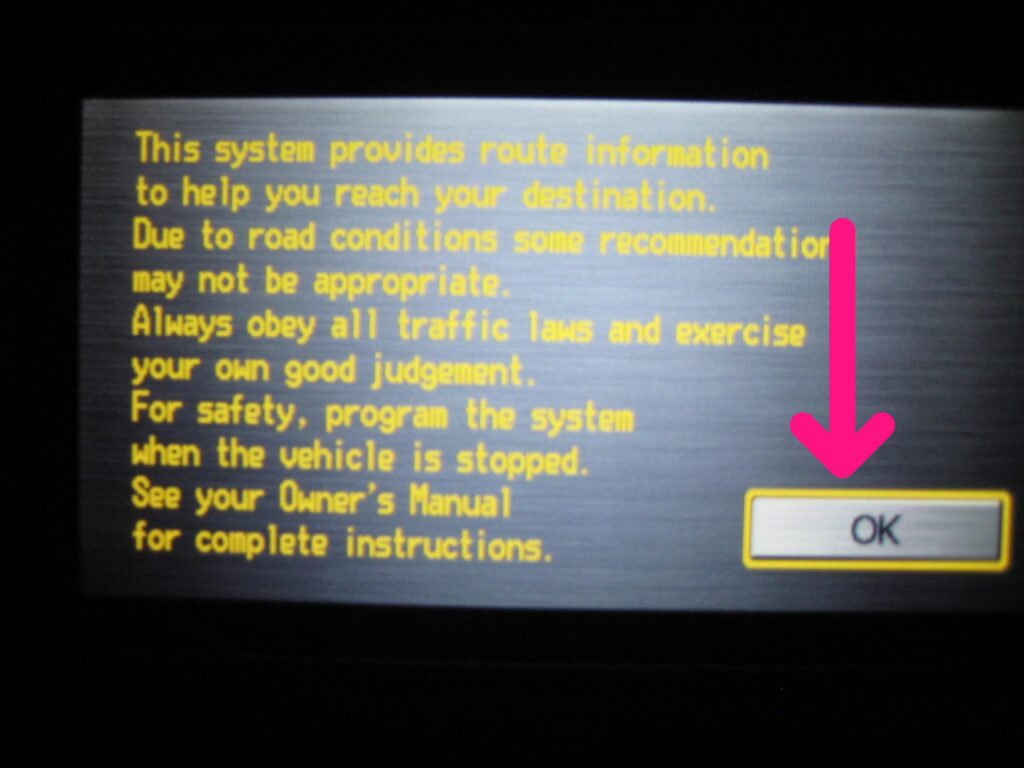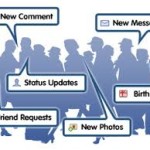Having problems with your Acura or Honda DVD navigation system? When you drive, do you sometimes see a message that says, “DVD disc reading error“? When you start the car, is the “OK” button missing so that you can’t start the navigation system? If you said yes to either, then your DVD navigation system needs to be fixed, and this Honda navigation fix procedure is for you.

Do some troubleshooting on your Honda navigation drive and disc first
I experienced both these errors on our 2006 Honda Accord EX with navigation. The key is to not get frustrated and to systematically eliminate possible issues until the root cause is found. First, locate the DVD drive (for the Pilot it’s under the passenger seat, in the Accord it’s mounted in the center of the trunk area). Is the system getting power when the key is in the “on” position? Ours was, so then I ejected the disc to see what else I could find. The drive was working fine, but the disc had faint swirling scratches on it. I used some alcohol to clean the disc but after another day or two, the error returned so a dirty disc was not the culprit.
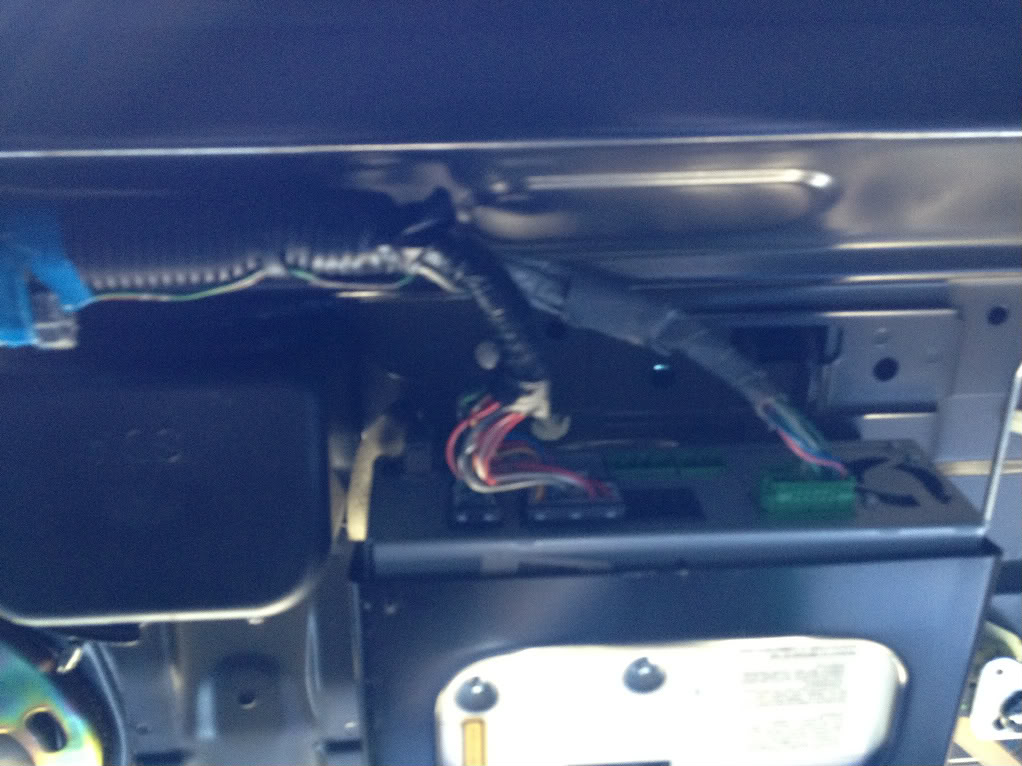
Next I decided to do some online research which is probably what you are doing now. After about ten minutes, I found this service bulletin that detailed the exact issue we were experiencing. If you see step four, it says, “Are there circular scratches or arcs on the DVD?” This was our issue and as the service bulletin explains, we needed to replace the disc and DVD navigation drive. Removing the drive was easy, first eject the disc since you will need it later.
Removing your DVD navigation drive from your vehicle
Next, I climbed into the trunk to get a good look at the plugs connected to the drive. There were four plugs I disconnected, they all have a release tab on top so engage the release and patiently rock the plug back and forth while pulling it away from the drive until it is free. After that, there were just four screws securing the drive to the mounting bracket. In five minutes the drive was out. Continue reading on page two >>